Issue 01: LEARN_ Build LLM Chat Interface [sample issue_free]
![Issue 01: LEARN_ Build LLM Chat Interface [sample issue_free]](https://images.unsplash.com/photo-1742302954292-1f903368084e?crop=entropy&cs=tinysrgb&fit=max&fm=jpg&ixid=M3wxMTc3M3wwfDF8YWxsfDE5fHx8fHx8fHwxNzQ0NDA3MDQzfA&ixlib=rb-4.0.3&q=80&w=960)
Welcome to the February 2025 edition of the New Career Project! In this issue, we're diving into an exciting hands-on tutorial that will help you build your own lightweight LLM chat interface using Google Colab and Gradio. Whether you're new to working with language models or looking to expand your AI development skills, this step-by-step guide will walk you through the entire process while helping you understand the key concepts along the way. Let's get started!
Issue 01 Featured Lesson
Building a Lightweight LLM Chat Interface Using Google Colab and Gradio
Time: Less than 20 minutes⌛ | Difficulty: Get Your Feet Wet👣 | Price: free 💸
Overview
In this exercise, you will create an AI chat interface using a lightweight language model (LLM) like GPT-Neo 1.3B. Admittedly, this model isn’t the brightest bulb in the box, but the exercise is flexible and you have the option to import higher functioning models. Beware that this model was chosen for this exercise so you can comfortably complete this work online and without and completely for free. The model will generate responses to your input, similar to popular AI chatbots.
This guide will walk you through setting everything up in Google Colab and provide troubleshooting tips to make sure you understand what’s happening at each step.
What You Will Learn: How to set up an LLM in Google Colab and use Gradio to create a chat interface.
Key Concepts: Authentication with Hugging Face, understanding model limitations, and using parameters to tweak responses.
Remember to run each code cell in order and have fun exploring how AI models generate text! If you run into issues, don’t hesitate to ask for help or experiment with different settings. Enjoy building with AI!
The Tech Stack
- Google Colab
- Hugging Face
- Keep your favorite LLM (like Chatgpt or Co-pilot) at the ready in case you run into trouble
Instructions
Step 1: Setting Up Your Environment
- Open Google Colab
- Go to Google Colab and create a new notebook.
- Install Necessary Libraries
- First, you need to install some libraries that will allow you to use the language model and create a web interface.
- First, you need to install some libraries that will allow you to use the language model and create a web interface.
!pip install transformers
!pip install torch
!pip install gradio
Authenticate with the Hugging Face Hub
- Hugging Face provides models like GPT-Neo, but to use them efficiently, we need to authenticate.
- Step 1: Create an access token on Hugging Face’s Token Page. This is free.
- Step 2: Add this token securely in Google Colab Secrets. Located on the left hand side of the screen.
- Step 3: Name it ‘HK_TOKEN’
from google.colab import userdata
from huggingface_hub import login
# Use the name you set for the token in Colab's Secrets
token = userdata.get('HF_TOKEN')
login(token)
⭐Troubleshooting Authentication ⭐
- If you see a warning about the token not existing, double-check:
- The name of your token in Google Colab's Secrets.
- That you’ve copied the full token value from the Hugging Face website.
Reminder: You will need to restart the runtime and rerun all the code if you’re redoing code during the troubleshooting process.
Step 2: Loading the Lightweight Model
Choose a Lightweight Model
- We’ll use GPT-Neo 1.3B, a smaller model that can run on Google Colab’s free tier.
from transformers import AutoModelForCausalLM, AutoTokenizer
model_name = "EleutherAI/gpt-neo-1.3B" # Lightweight to fit our resources
tokenizer = AutoTokenizer.from_pretrained(model_name)
model = AutoModelForCausalLM.from_pretrained(model_name)
Contextual Note:
- Why GPT-Neo 1.3B?: It’s a smaller model that can run within the resource limits of Google Colab. However, because of its size, it might not always give highly sophisticated answers.
- What’s Happening?: The model uses millions of parameters (simplified: the “knowledge” it has learned) to generate text based on the input you provide.
Step 3: Creating a Chat Interface with Gradio
Set Up the Gradio Interface
- We’ll create a simple, web-based interface to interact with the model.
import gradio as gr
def generate_response(prompt):
try:
inputs = tokenizer(prompt, return_tensors="pt")
outputs = model.generate(
**inputs,
max_length=100, # Limit response length
temperature=0.7, # Adjusts randomness
top_p=0.9, # Nucleus sampling
top_k=50 # Limits to top-k tokens
)
response = tokenizer.decode(outputs[0], skip_special_tokens=True)
return response
except Exception as e:
return f"An error occurred: {str(e)}"
# Launch the interface
interface = gr.Interface(
fn=generate_response,
inputs="text",
outputs="text",
title="LLM Chat Interface"
)
interface.launch()
Contextual Note:
- How Does It Work?: Gradio creates an easy-to-use web interface. When you type something into the prompt and click “Submit,” the model generates a response.
- Model Parameters:
- max_length: Limits how long the model’s response can be.
- temperature: Controls how creative or random the model’s responses are.
- top_p and top_k: Techniques to make the model’s output more sensible and less repetitive.
Step 4: Troubleshooting and Performance Tips
- Problem: Model Gives Basic or Weird Responses
- Explanation: The model is relatively small, so it may not fully understand complex queries.
- Solution: Try rephrasing your questions or using more straightforward language.
- Problem: Out-of-Memory Errors
- Explanation: Google Colab has limited resources. Running very large models can cause errors.
- Solution: Stick to smaller models like GPT-Neo 1.3B and avoid extremely long prompts.
- Improving Responses:
- Experiment with the model settings (e.g., lowering temperature for more deterministic answers).
- For higher quality, consider using a larger model if you have access to more resources.
Congratulations on completing the LLM Chat Interface project! 🎉
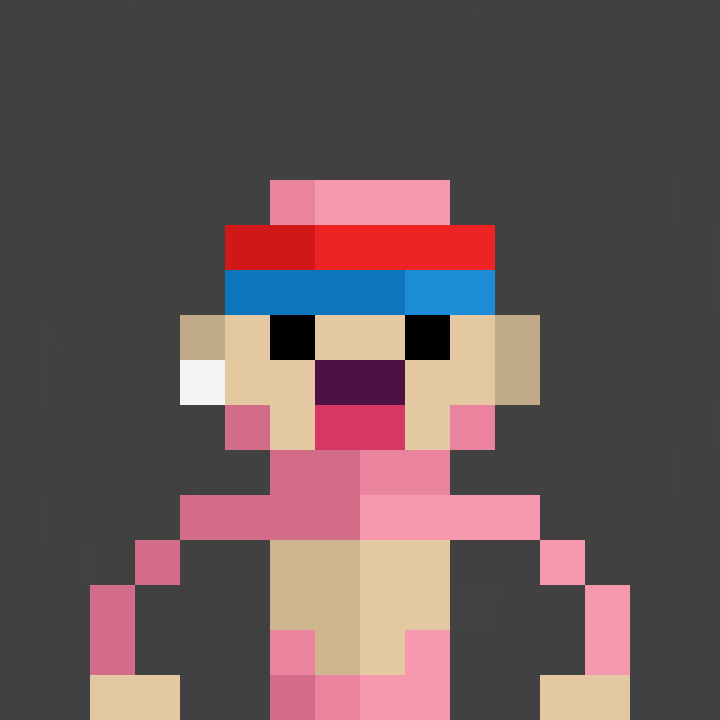
⭐Next Steps:
- Take a screenshot of your Gradio chat interface, showing an example prompt and the model’s response.
- Submit the screenshot to here for review (if you submit, you will get a response).
Estimated Time for Completion:
- This lesson should take around 30 minutes to complete, depending on your familiarity with Google Colab and troubleshooting any issues.
Great work! I’m excited to see what you’ve built! 😊 If you have any feedback or questions, feel free to reach out.
And click here to submit your results!
#extracredit
Welcome to #extracredit - where your responses help us know you better as a professional. Each response builds your profile in our network, allowing us to make stronger matches with hiring managers and industry leaders. Your thoughtful engagement here directly influences the opportunities we can connect you with. Access the response form here.
Article 1: The Future of Jobs Report
Article 2: The Most Useful Thing AI Has Done

Not Signed Up Yet?
Let's face it, your career counselor kinda sucks. Take your career into your own hands and sign up for the New Career Project newsletter here, or click the image below.
Keep learning and growing.
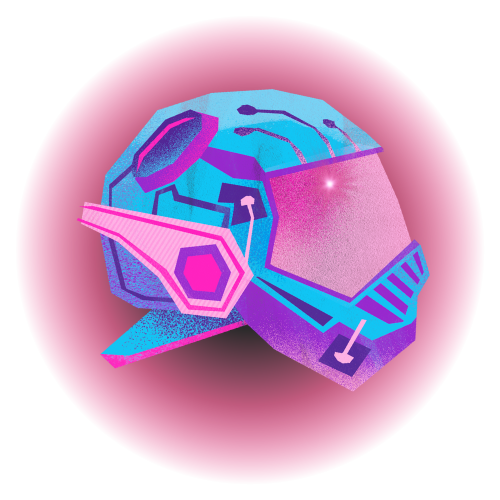
Member discussion